The Galaxy S8's Always On Display is a fantastic feature that gives you a brief overview without having to wake up your phone. But AOD now has a virtual home button, which kinda ruins the sleek look and can even cause screen burn-in.
Regardless of your reason, if you're not a fan of the home button at the bottom of the Always On Display interface, you'll be happy to hear that there's a simple way to disable it. Some users have gone to extreme lengths to do get rid of this virtual home button, but there's have a much easier way to remove it — here's how.
Step 1: Find the Always On Display Settings
To start off, you'll want to open up the Settings app and tap on "Lock screen and security." From here, scroll down to the Lock Screen And Always On Display section, then select "Always On Display." Don't disable the toggle switch here, just tap the actual text.
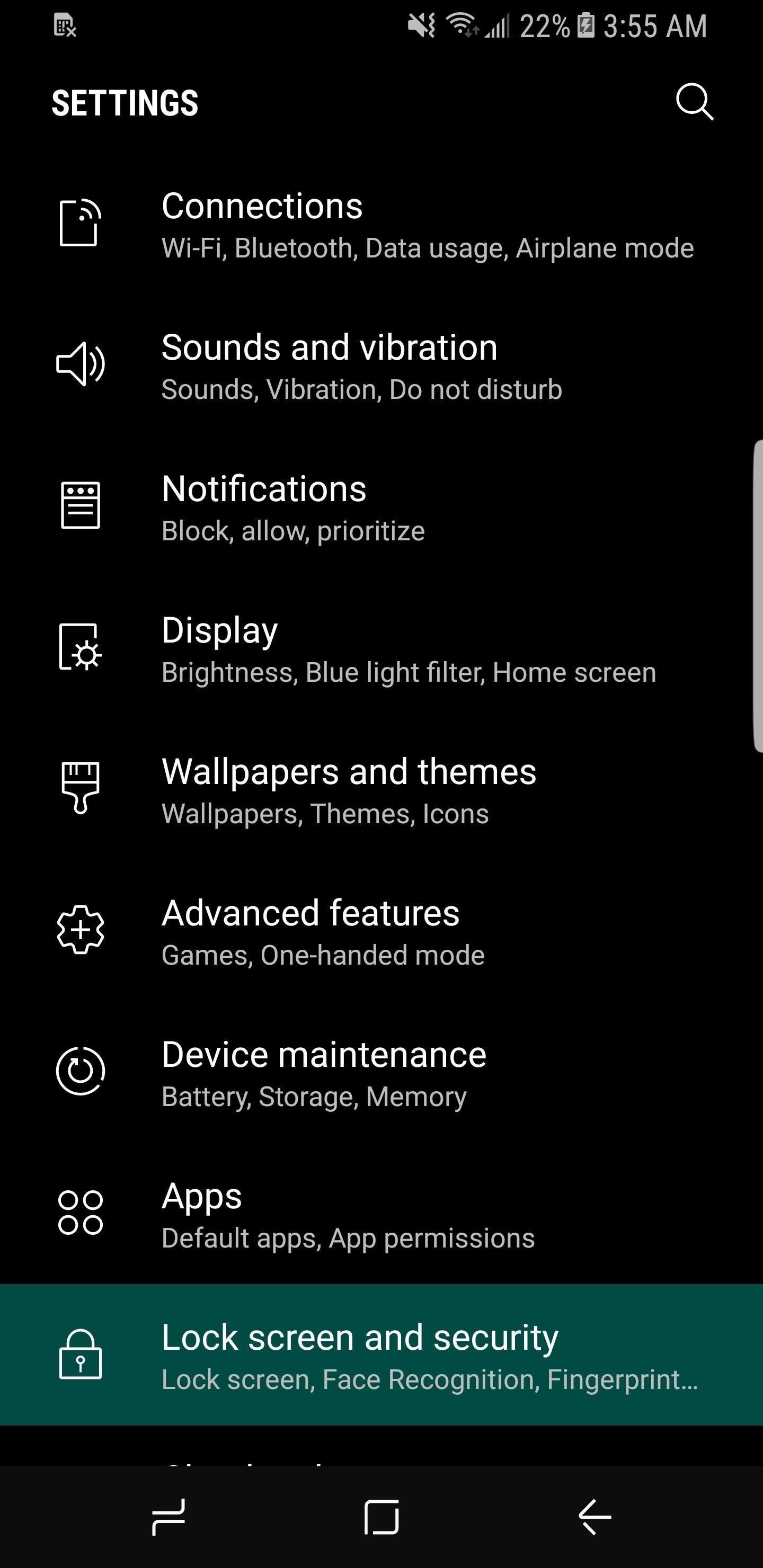
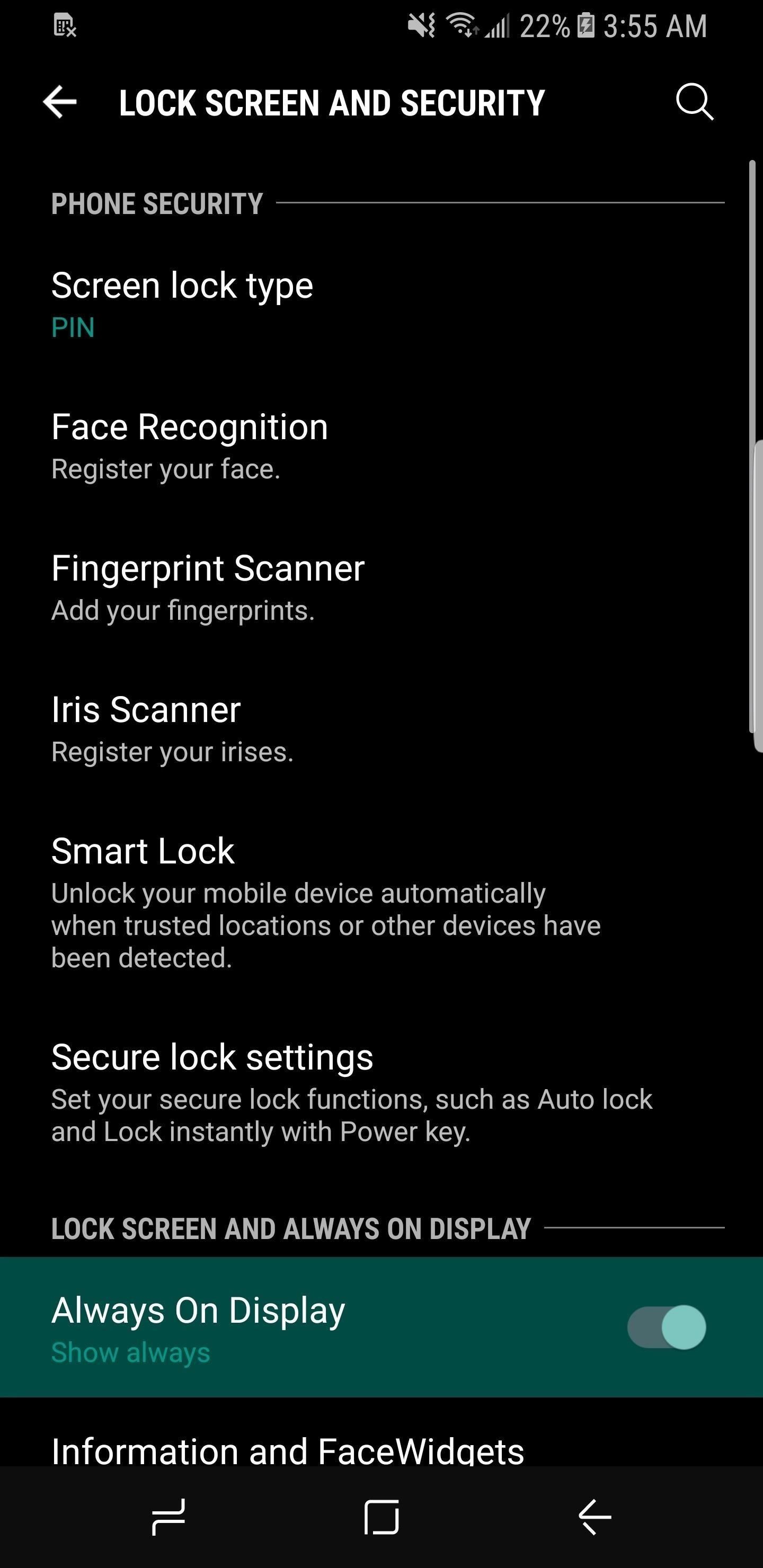
Step 2: Change Display Content Option
Next, tap on "Content to show" and you'll see that the AOD home button can be disabled very easily. Just change the setting to "Clock or information," and you'll be all set to go.

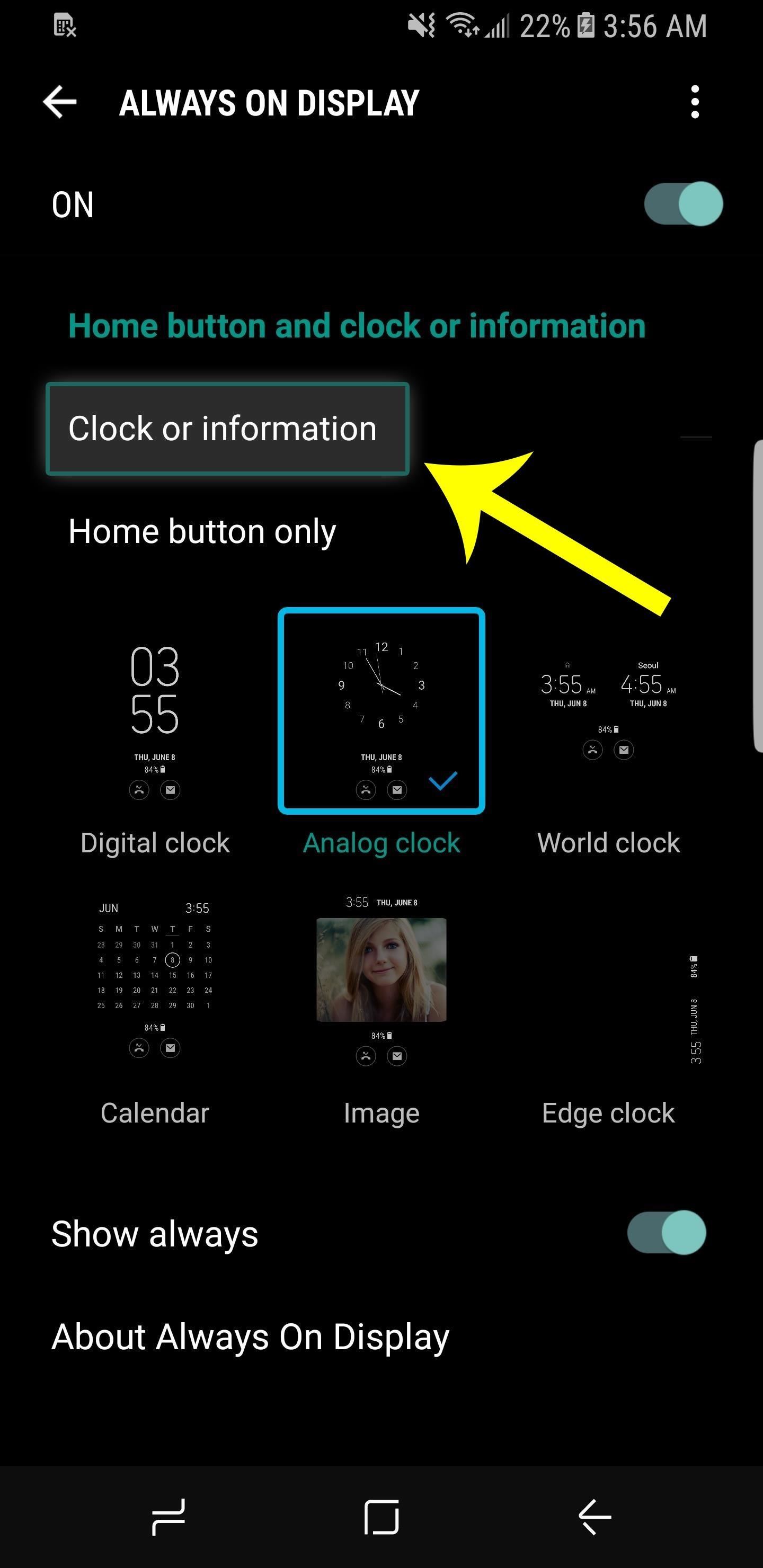
That's all there is to it, your Always On Display will no longer have an annoying home button at the bottom of the screen all by itself. And not to worry, you can still wake your device by double-tapping or long-pressing the portion of the screen where the virtual home button used to be.
Let us know if this guide helped you out in the comments below, and if you're interested in the visually stunning black theme from the above screenshots, be sure to check out the following guide.
Who needs a wand? Unlock your magical powers and transform yourself from a Muggle into a Wizard or Witch just by using your Android phone. See how:
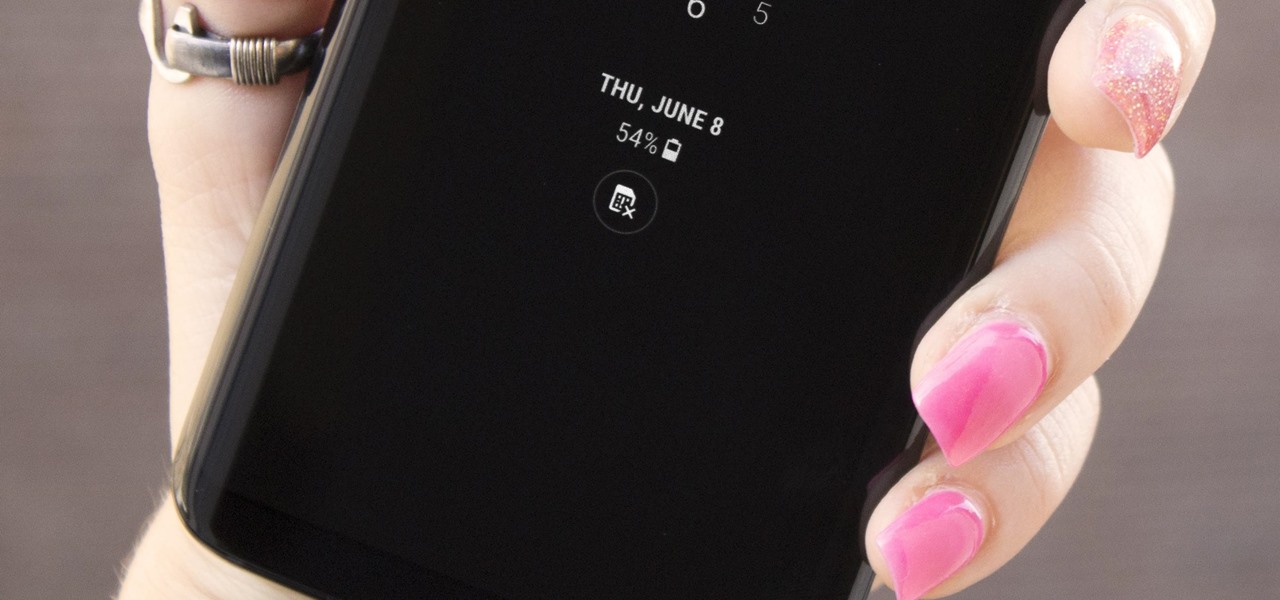






















Be the First to Comment
Share Your Thoughts